Step by step activation
- FLEX -
Short preparation for quick success.
In addition to the camera, you will also need:
8x (R6)AA
Alkaline Batteries
Memory Card
2 to 512GB microSD / Class10 / SDHC
Smartphone
installed with the SPYPOINT app
Available in the App Store / Google Play Store
The first start-up
#1
Login to the user account
or create a user account if you do not already have one
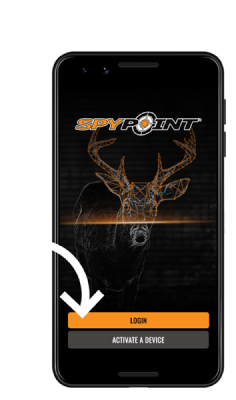
#2
Add camera
Click on “Cameras” and then on the “+” in the bottom right-hand corner
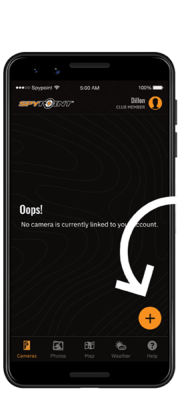
#3
Activate camera
Follow the on-screen instructions and scan the barcode to activate the camera
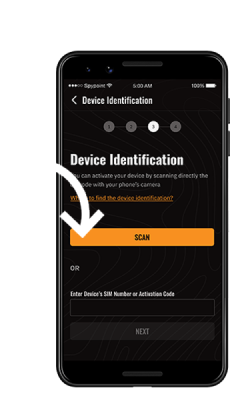
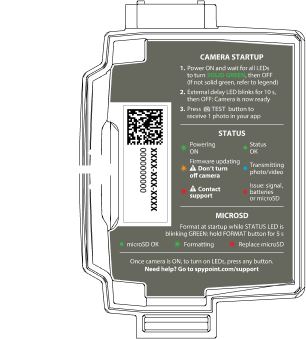
#4
Insert memory card and batteries
#5
Turn on camera
How does the status LED behave?
When the FLEX is switched on for the first time, a download of the latest firmware is started. Please note that this download process can take up to 15 minutes
#6
Format SD card
How does the format LED behave?
Immediately press and hold the format key for 5 s. The FORMAT LED lights up green.
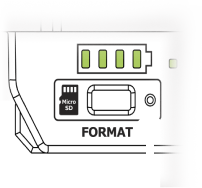
#7
Press the test button to get a picture
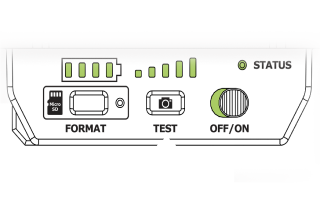
In the FielD
#1
Install camera
at the place where the game is to be monitored
#2
Turn ON Camera
and check the communication and signal
#3
test Camera
use the test button to check the transmission from the territory
How to request Full HD videos
- In the gallery view, select the video file you want to request. The animated preview is then displayed in the single file view.
- If you want to see the full video, tap the “FULL-HD” button at the top right and confirm the action. This will request the full-length video, which will replace the animated preview during the next transmission.
- When you open the gallery view after this transfer, you can find the file and switch to the single file view or filter for full-length videos and select them there.
Press the play button on the thumbnail in the single file view to watch the video in full length.
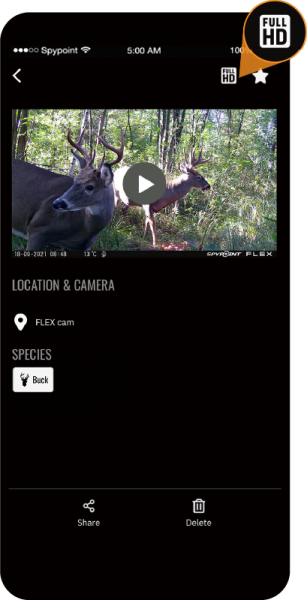
Subscribe to the newsletter here!
Be the first to know about new products, software updates or promotions at spypoint.store!
